Home / Blog / Fundamentals / How to Find and Track Featured Snippets? [Free & Paid Methods]
How to Find and Track Featured Snippets? [Free & Paid Methods]

Sep 27, 2023
Share to
If we’re talking about the wish list of SEO enthusiasts, it’s often as long as a kid’s letter to Santa. Among the usual suspects – like perfect backlinks or foolproof keyword strategies – you’ll find another request: landing their content in the “zero-position” or gaining the elusive “featured snippet”.
The supremacy of securing a featured snippet is crystal clear. After all, Google’s game plan revolves around doling out rapid-fire, user-friendly information that delivers answers in a snappy, no-nonsense manner.
Casting our minds back to May 2022, Semrush dropped a knowledge bomb, revealing that 25.6% of Google searches wound up as zero clicks (as in someone would search and then not click on a result as Google gave them the information right there in the result). Sure, that’s a notable improvement from 2020’s staggering 65%, but it’s still a stat to reckon with. Because, let’s face it, zero-clicks are still major players when it comes to brand credibility. So, if your content isn’t sharpened up for featured snippets, it’s about time you hit that pedal!
In this article, we’ll roll up our sleeves and get stuck into how you can keep tabs on featured snippets using Google, Ahrefs, Semrush, and RankRanger. We’ll show you the ropes on both freemium and premium options that’ll give your SEO strategies a nifty edge.
Let’s get started.
Types of Featured Snippets
Hold your horses! Before we dive into the how-to of tracking featured snippets, let’s first get to know the players on the field.
Our lineup is five strong and features the following types of snippets:
- Definition box/Text snippets
- Table snippets
- Ordered list/Listicle snippets
- Unordered/Bullet point featured snippets
- Image and Video snippets
Let’s do a quick meet and greet with each one. We’ll provide a brief description and examples for each type to make sure you’re not just nodding along but really getting the gist of things.
The definition box/text snippet
Kicking off our list, we have the first snippet type that often pops up in conversations – the definition box. Imagine this as your pocket-sized answer key, dishing out neat, concise definitions or descriptions like candy at a parade.
These text snippets typically ace the game for ‘what’, ‘why’, and ‘who’ queries. Let’s eyeball some examples of definition box/text snippets for a better understanding:
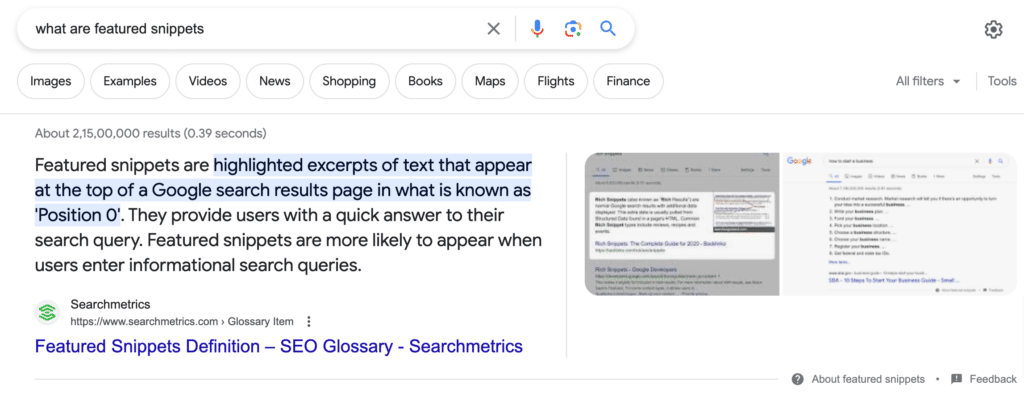
From the examples, it’s clear as a bell that these answers are sharp and succinct. They’re the espresso shots of search results – small but pack a punch. When tuning your content for featured snippets, we suggest keeping your definitions or answers within a snug 40-50 words or 250-300 characters. Just enough to say hello, deliver the goods, and make an impression.
Table Snippets
Next in the lineup, we’ve got table snippets, a crowd favourite. These guys are basically the neat freaks of the snippet world. They love arranging things like lists, pricing, data, rates, and other comparables into one tidy, at-a-glance format.
But don’t let the name fool you – there’s no hard rule saying your data has to be pre-arranged in a table. Google’s pretty nifty and can yank out the info a user needs, dishing it up in an easy-to-digest layout.
Let’s take a look at an example of table snippets:
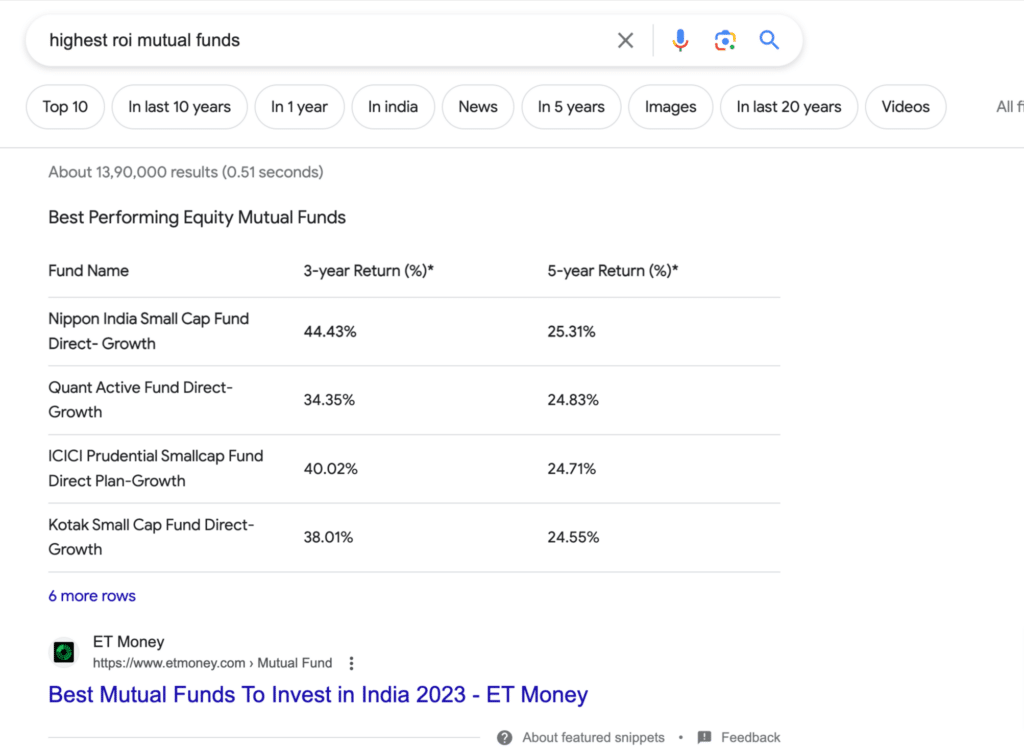
Ordered/Listicle Snippets
Batten down the hatches for our next contestant – listicle snippets. As you can probably guess from the name, these chaps shine when there’s a list in the mix. They’re most likely to pop up for “top X” roundups and “step-by-step” guides.
With listicle snippets, users get a quick sneak peek of the info they’re after. And if they’re intrigued? One click and they’re off to your website for the full scoop.
Let’s feast our eyes on an example of a listicle snippet:

Unordered/bullet point featured snippets
Next up, we have the bullet point snippets, coming in strong when users are hunting for list-style info without any hierarchy. Think of these as the laid-back siblings of the listicle snippets, they don’t sweat the order of things.
To put it simply, these unordered snippets are a casual line-up of items that don’t need to stand in any particular order.
Let’s check out an example of an unordered/bullet point featured snippet:
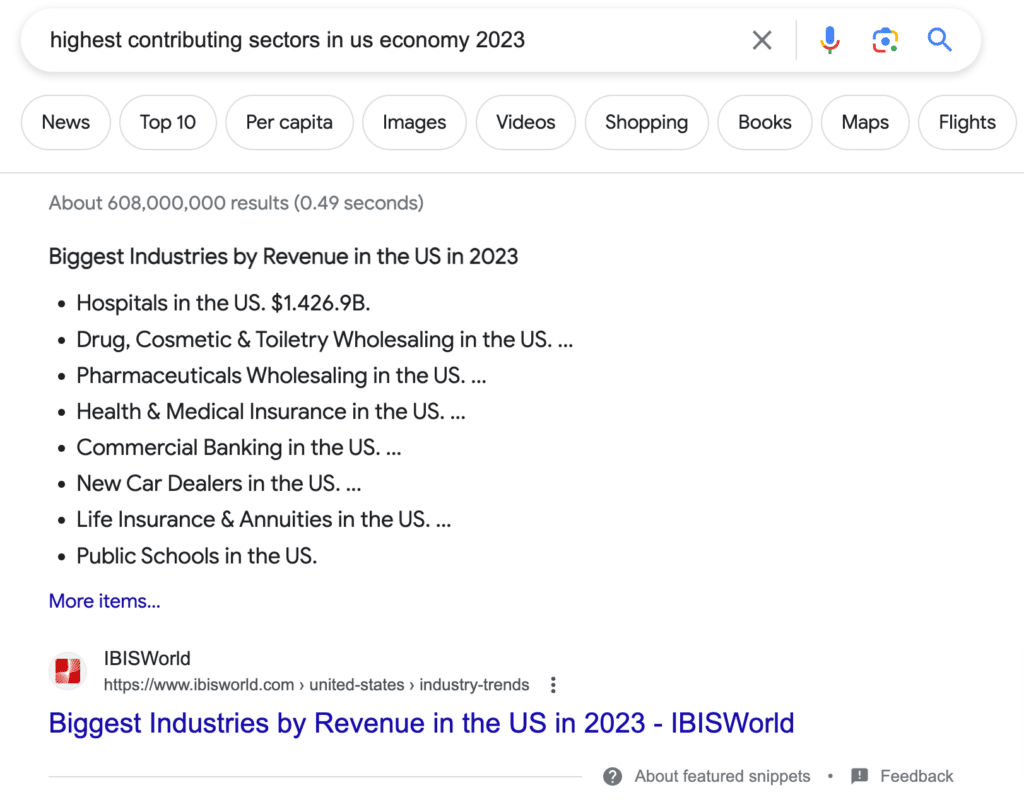
Image and video snippets
Rounding off our snippet tour, we have the visual maestros, the image and video snippets. These guys step up when Google reckons a picture (or video) would speak a thousand words.
There’s no hard-and-fast rule on which queries land image and video snippets. However, they’re more likely to show up for ‘how-to’s, DIY instructions, and recipe searches – basically, anything where visual aids could be the cherry on top.
Let’s take a look at some examples of image and video snippets:
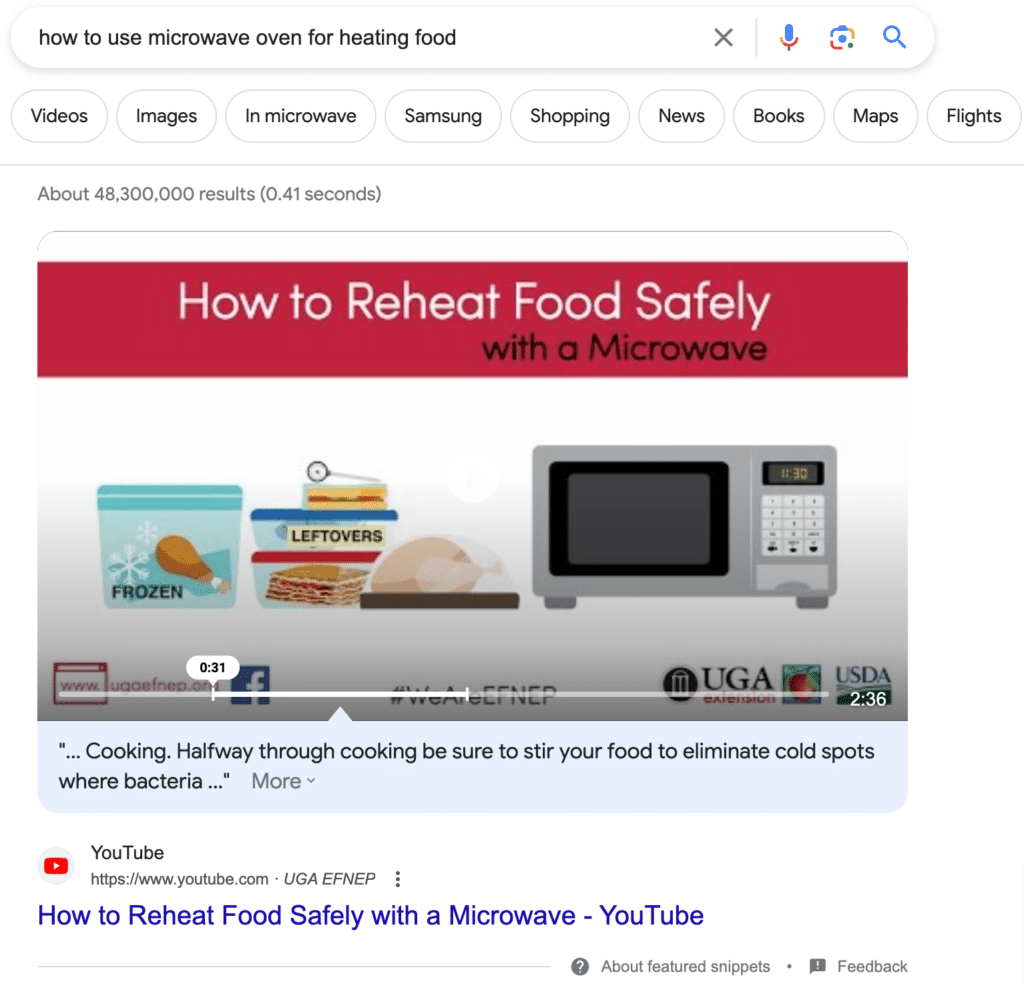
How to Track Featured Snippets – Free and Paid
Now that we’ve met the types of featured snippets, it’s time to tackle tracking them down.
Two roads diverge in this tracking quest: the no-cost route with Google Search Console and Google Tag Manager and the toll route featuring tools like Semrush, Ahrefs, and Rank Ranger.
In the upcoming section, we’ll give you a guided tour of both methods, packed with details and actionable steps.
Stick with us and follow the roadmap, and we’re confident you’ll be a tracking pro in no time!
Free ways to Track Featured Snippets
If you are manually tracking a small set of keywords for featured snippets, all you need to do is go to GSC and see the keywords ranking on the first two pages.
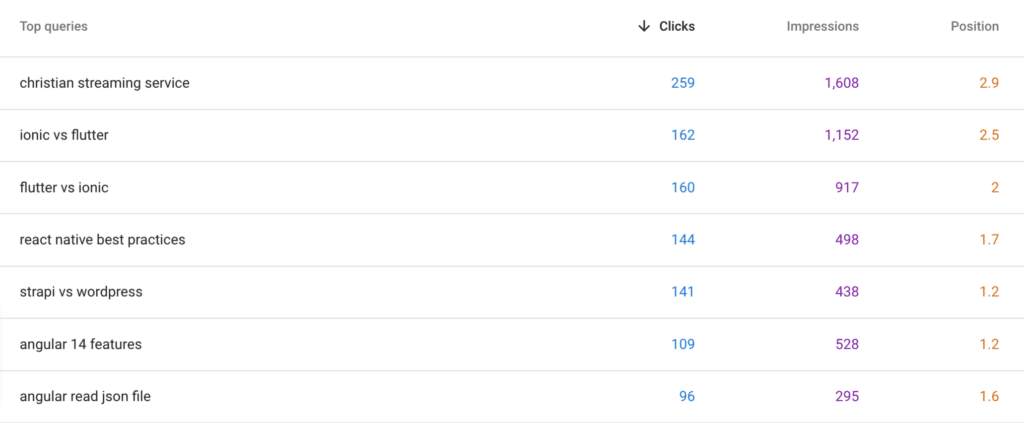
Next, you need to search the keywords manually in Google to see if your site is earning featured snippets for those keywords. Hopefully, for top-ranking queries, you’ll see a featured snippet :). If not, have a look at the site that has the featured snippet (if there is one) and reverse engineer what they’re doing better (have they marked up the code with schema? Did they answer the question more succinctly or better? Have they used a more useful format? Etc).
Track Featured Snippets using GA4 and GTM
Another way to track featured snippets for free is by leveraging GA4 and GTM. You will need to have some technical knowledge for this, but we have provided you with a step-by-step guide and custom code to make things easier for you.
First, you need to create a custom dimension in GA4. Here’s how you can do it:
- Go to the Admin tab in GA4.
- Click on Custom Dimensions.
- Click on Create Custom Dimension.
- Give your custom dimension a name, such as Featured Snippet Clicks.
- Select the Boolean type.
- Click on Create.
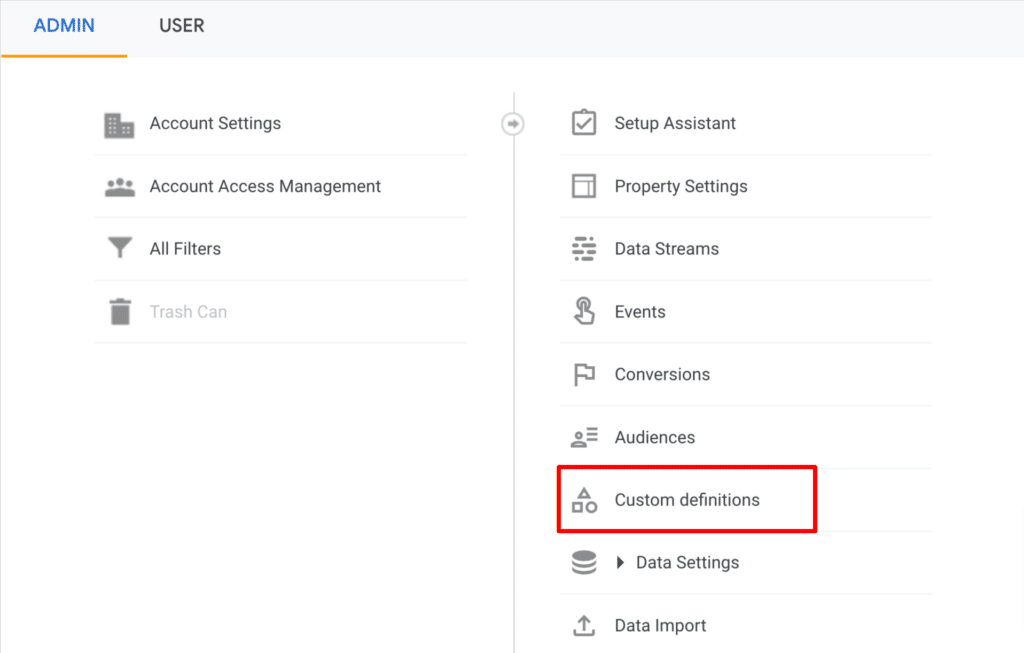
Create a GTM Tag:
Once you have created a custom dimension in GA4, you need to create a GTM tag with custom Javascript. Here’s how you can do that:
- In GTM, create a new tag and select the Google Analytics: GA4 Configuration tag type.
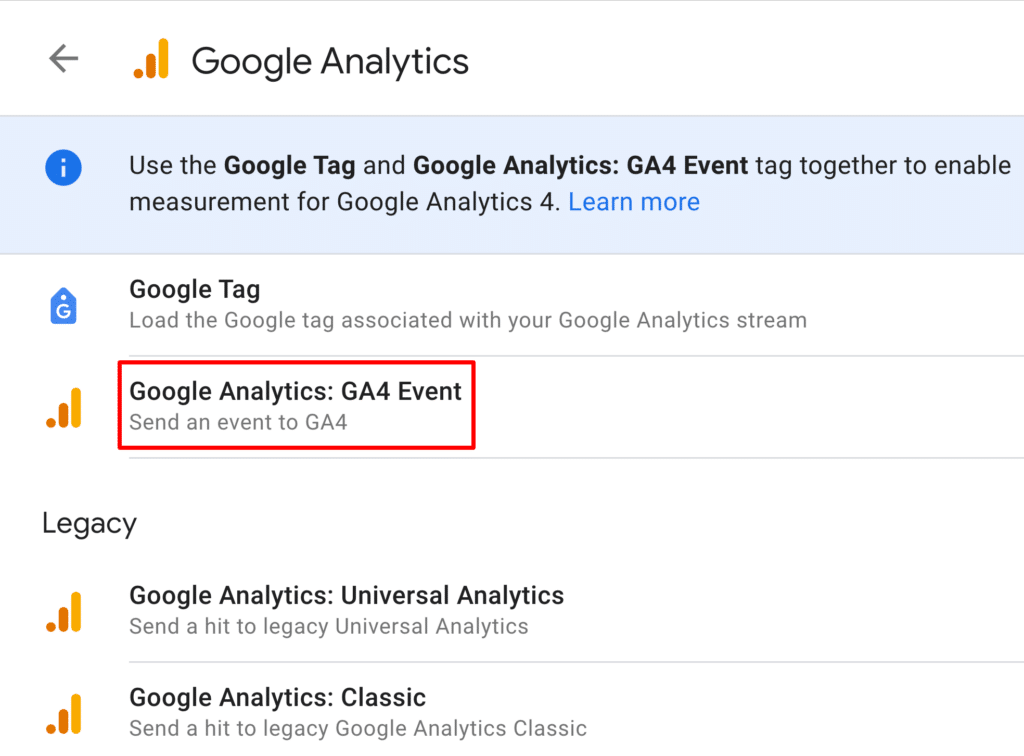
- In the tag settings, paste the ID of your GA4 property.
- In the Custom Dimensions section, select your custom dimension.
- Click on Save.
Create a trigger:
Next, you need to create a trigger.
- In GTM, create a new trigger and select the “All Pages” trigger type.
- Click on Save.
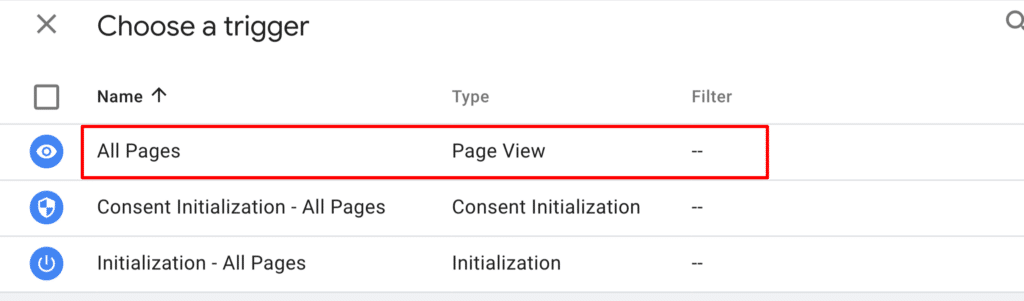
The next step is to link the tag and trigger you created in the previous steps and save it.
Create a Custom JavaScript Variable in GTM:
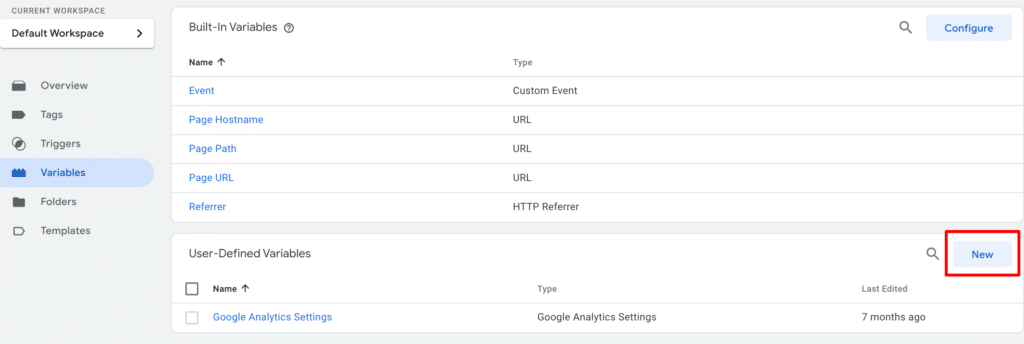
Now, go to the Variables in the GTM, scroll to the bottom, click “New,” and past the following code:
function isFeaturedSnippet() {
var entries = decodeURIComponent(performance.getEntries()[0].name.match(“#:~:text=(.*)”)[1]);
var frag = entries.replace(/, /g,”*”).replace(/,/g,”…”).replace(/\*/g,”, “);
var isFeaturedSnippet = frag.includes(“featured-snippet”);
return isFeaturedSnippet;
}
Once you have pasted the code in variables, go to the tag settings for the Google Analytics: GA4 Configuration tag and set the value of the custom dimension to the output of the custom JavaScript variable.
For example, you could set the value to {{isFeaturedSnippet}} and publish your changes.
Here’s how you can track the featured snippets in GA4:
- Click on the Explore button
- Go to “Path Exploration”
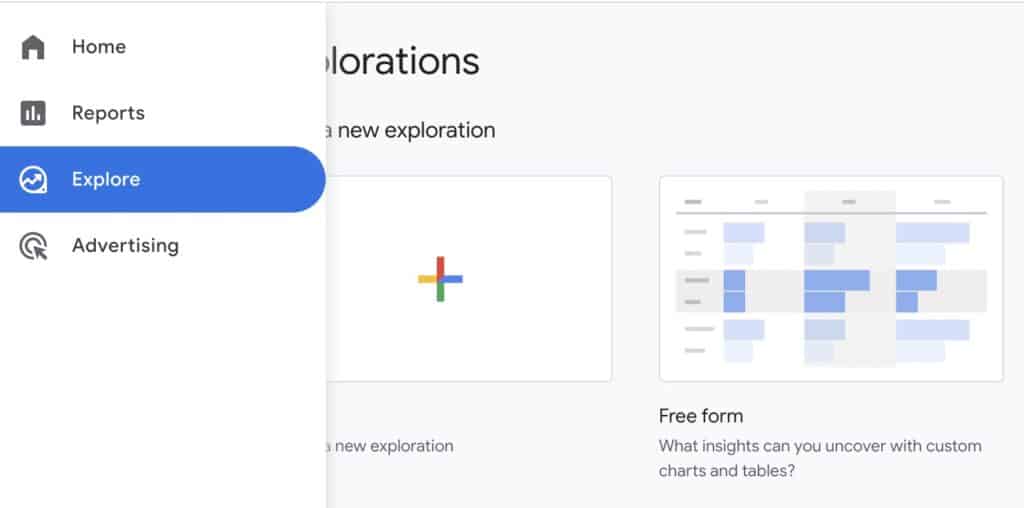
- Click on Events
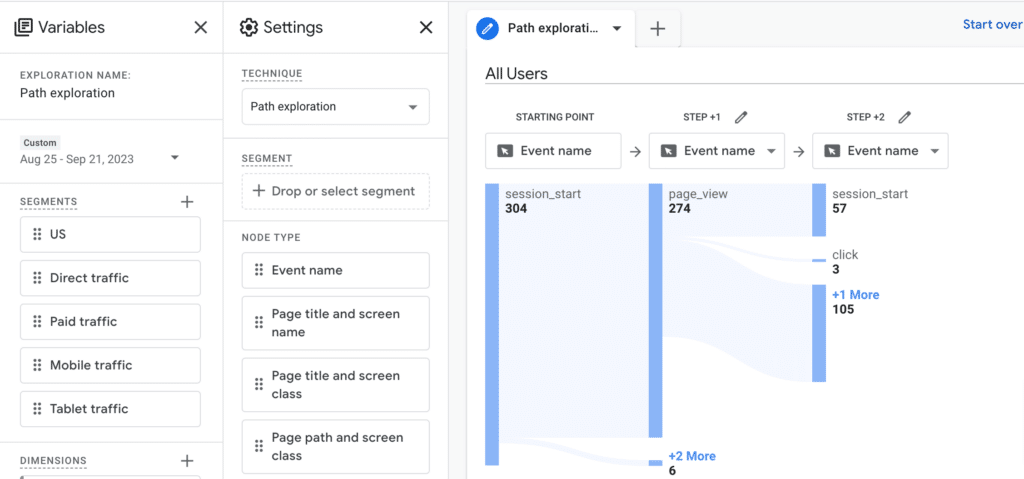
- Select the Featured Snippet Clicks custom dimension from the Dimensions list.
- Click on the Apply button.
You will now see a report showing the number of featured snippet clicks for each page.
You can also filter the report to see the number of featured snippet clicks for specific pages or keywords.
Tracking Featured Snippets with Google Sheets (Search Analytics for Sheets)
Another free way to track featured snippets for free is by leveraging Google Sheets. To use this method, the first thing you need to do is install Search Analytics for Sheets by going to Google’s Workspace Marketplace.
Now go to open a new Google Sheet, click on the “Extension” option, and go to “Search Analytics for Sheet”> “Open sidebar”
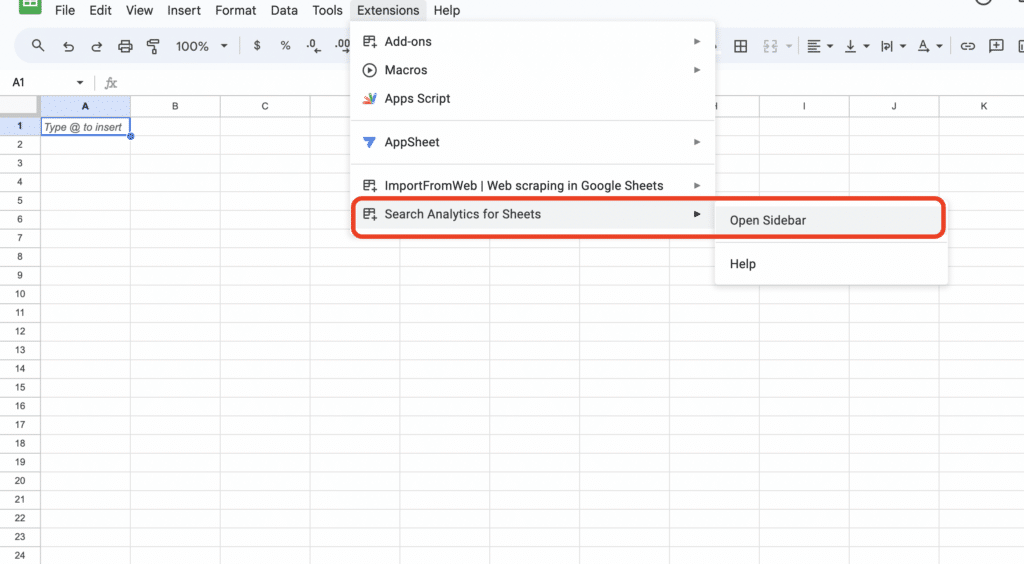
If you are already logged into GSC, you can see the list of sites on the right-side pop-up. From there, select the date range, search type (web, image, video, News Tab, Google News, and Discover), and group by options (we will select query and page as of now). Once you have set it up, click on the “Request Data” button.
The next thing you need to do is add a filter in the column of “pages.” Go to “Filter by condition” click on “text contains” enter “text=” and click “Ok”
The purpose of using “text=” as a value is that any query that has resulted in a featured snippet will have “text=” in the URL.
Now, the data you see in the sheet is the one that Google pulled up for featured snippets from your website in the selected date range.
Furthermore, you can get more information about which text or glimpses of text Google found the most helpful by looking at the URL link carefully. The words you see in the URL text are highly likely to provide the most value to your users and to you as well.
Paid ways to Track Featured Snippets
Now you know the free ways of tracking featured snippets with Google, let’s have a look at some of the most popular paid tools that can help you do the same within a few clicks.
Tracking Featured Snippets with Ahrefs
If you are using Ahrefs to manage your SEO projects, here’s how you can use it to track featured snippets.
First, log in to Ahrefs Rank Tracker and import all the important keywords you are targeting. As soon as you have selected the project and keywords, you will see the overview report of your project.
Go to the “SERP features” tab from here, and check the “Featured snippet” row. Here, you will see the featured snippet status of your keywords for the selected date range.
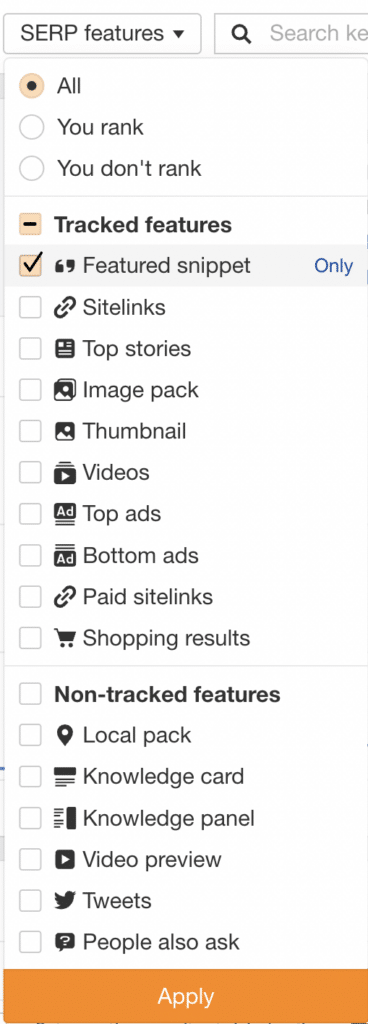
While looking at the report, it is important to have a look at the number of featured snippets you have earned, currently owned featured snippets, and the percentage of all the featured snippets among the keywords you’ve tracked.
If you want to have a look at your progress over time, change the view from “all tracked features” to “featured snippets” and scroll down to the keyword list to see the time comparison data.
Additionally, you must use Position and SERP feature filters to isolate the winning cases. They help you see which keywords you rank higher than before and which earn featured snippets.
You can see the list of featured snippet winners of the month by scrolling down further.
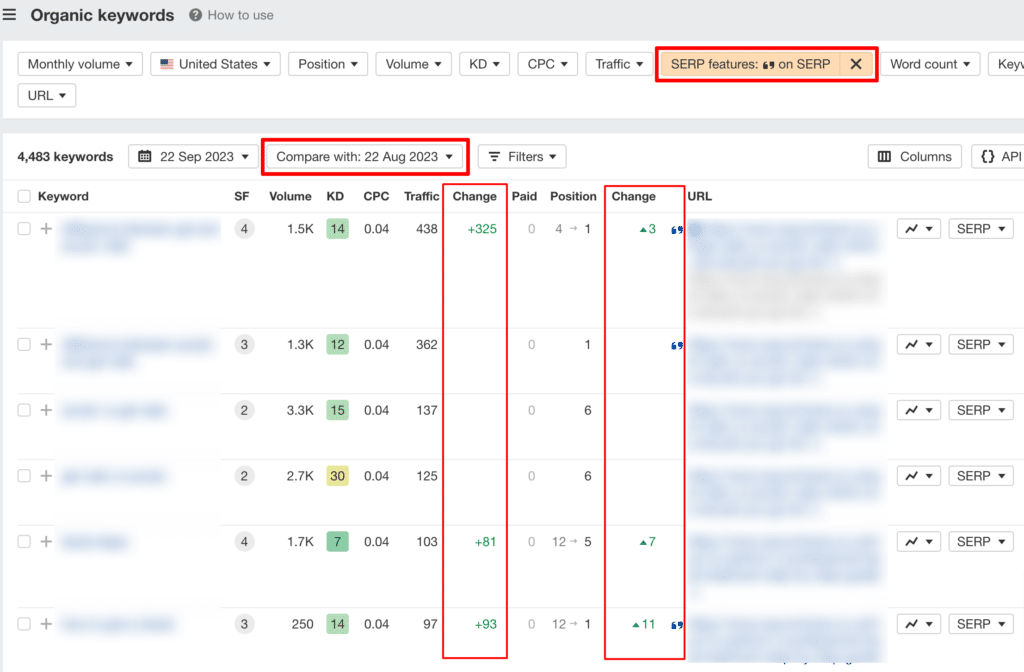
Going further, if you wish to see the lost featured snippets, all you need to do is choose filter criteria in a reverse manner. So, you will see the decline in the position in the top 10 and see the featured snippets you don’t own.
- Track Featured Snippets with Position Tracking By Semrush:
Another way to track your featured snippets is by leveraging the Position Tracking tool powered by Semrush.
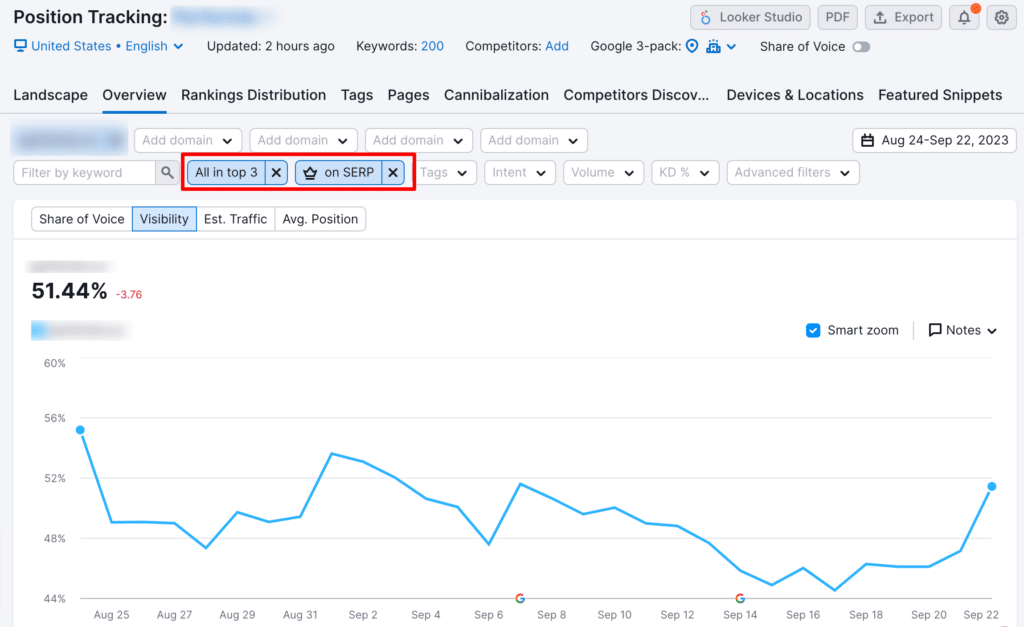
If you’ve already set up your project in the tool, you can directly jump over to the “featured snippets” on the upper right side, as shown above in the screenshot. In this section, you can see the overview of the keywords that are ranking for featured snippets in SERP, along with 7 groups of tags.
These 7 groups are Opportunities, already featured, new, lost, new on SERP, lost from SERP, and URL changed.
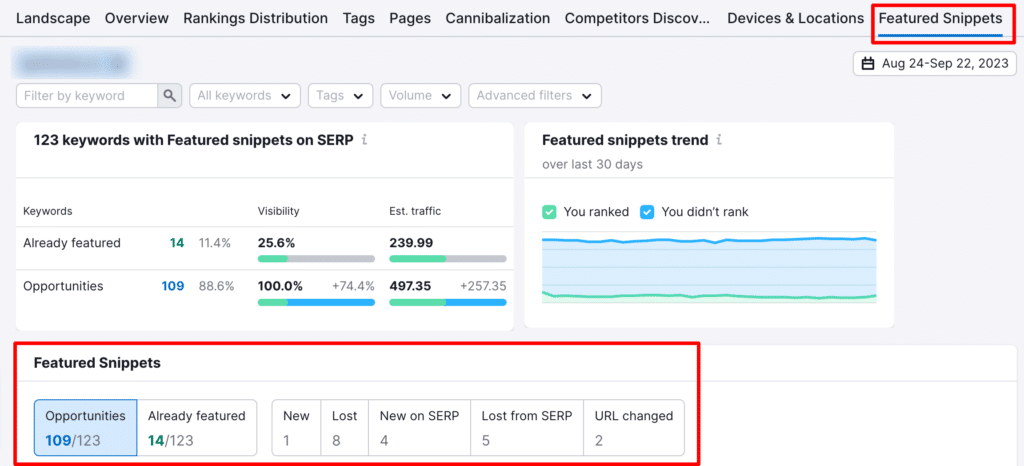
In the following paragraphs, we have given a quick overview of what each group means:
1. Opportunities:
This section shows keywords that have featured snippets on the search engine results page (SERP), but your target domain is not yet featured in those snippets. By looking at this group, you can identify the opportunities for featured snippets.
Say, for example, your website is ranking in the third position for a keyword, but the URL that is ranking for featured snippets ranks in the seventh position; you clearly have a better chance of earning that featured snippet by optimizing your content.
2. Already Featured:
This group displays keywords for which your website is already getting featured snippets. The “Est. Traffic gained” metric estimates the additional daily traffic your website receives from organic search due to the featured snippet.
When you are already ranking for a featured snippet, it’s good to stay ahead of competitors by updating and adding value to the blog every now and then.
3. New:
In this tab, you’ll find keywords where your website wasn’t featured in the snippet at the beginning of the selected date range but earned the featured snippet by the end of the range.
If you are seeing a significant number increase in this section, it clearly means that your content marketing efforts have paid off.
4. Lost:
The “Lost” tab shows keywords where your website was earning featured snippets at the start of the selected date range but lost it by the end of the date range.
If you constantly see a significant number of lost featured snippets, it’s high time to revise your content for featured snippets.
5. New on SERP:
Unlike other groups, this tab lists keywords(in general, not the ones you are targeting) that didn’t have a featured snippet at the beginning of the selected date range but gained one by the end.
If the keyword you see is marked with “you,” it means your website is already earning featured snippets, outranking your competition.
If the keyword is marked with “not by you,” it’s time to create and optimize your content for those keywords.
6. Lost from SERP:
This is the opposite of new on SERP and shows you the keywords that featured snippets at the beginning of the selected date range but lost them by the end.
If you see keywords marked with “by you” in this section, it means you were getting featured snippets from those keywords, but that’s not the case anymore.
7. URL Changed:
Lastly, the “URL changed” section shows the keywords that had featured snippets at the beginning and end of the selected date range, and your website appeared in both snippets.
However, the URLs in the snippets differ, suggesting that Google prefers different content from your website for the featured snippet.
To put it even more simply, we can say that if your website had a featured snippet with one piece of content, but later Google prefers another URL from your website for the same snippet, it indicates that you need to analyze the type of content performing well and adjust your strategy accordingly.
Track Featured Snippets with Rank Ranger:
Last but not least is Rank Ranger. Rank Ranger is similar to Semrush and Ahrefs and helps you track your rankings while providing amazing insights into your projects.
Same as the other two tools, you will need to add projects and keywords before you start tracking keywords and featured snippets with them.
What separates Rank Ranger from other tools is it shows you the difference between the #1 position as a featured snippet and the #1 position as a standard organic result.
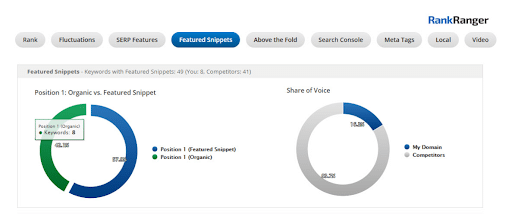
To track your featured snippets with Rank Ranger, go to the Featured Snippets section as you see in the above image, and there you will see a complete breakdown of keywords ranking as position 1 as featured snippets and standard organic result.
The portion in blue shows position 1 as featured snippet, whereas the green portion shows position 1 as organic results.
In the same section on the right hand, you can see the “share of voice,” in which the blue portion indicates your contribution in the featured snippets and the grey portion shows your competitors’.
To see which exact keywords and URLs you and your competitors are earning featured snippets for, you can refer to the list below the graphs. In the list, the bold representation of the snippet icon shows your wins, and the one in grey shows your competitors.
Bonus Tip 1: Check Your Competitor’s Featured Snippets with this Formula
Other than all the ways mentioned above to track featured snippets, there is one more way to have a look at the featured snippets your competitors might be stealing from you.
To see what other featured snippets Google is pulling up for your targeted keywords, you can try the formula.
For example, if you are targeting the keyword “what is content marketing” and want to see what else is ranking on featured snippets than your site, you need to search for the keyword “what is content marketing” on Google and then do “–site:(your site).
By using this formula, you can see what Google thinks is useful for a user and get ideas and inspiration to optimize your content for the same.
Bonus Tip 2: How to Optimize Your Content for Featured Snippets?
If you are wondering how to optimize for featured snippets, let us tell you that it’s a continuous process rather than just a one-time thing. While targeting and optimizing for featured snippets, always focus on the query intent and what will be the most helpful answer to the reader to earn featured snippets.
Here, we’ve listed down a few points that will help you optimize your content for featured snippets:
The first and foremost thing you need to do to earn featured snippets is to identify and target keywords that are already earning featured snippets.
Once you have finalized the keywords to target, it’s time to look at the types of featured snippets the keyword has and optimize your content accordingly.
The next step is to analyze featured snippets competitively and consider the factors that make content qualified to earn a featured snippet. This includes the relevance of content, the number of backlinks content has, and the value content provides to the readers.
Moving further, ensure your content has enough formatting to improve readability and user experience. Add relevant visual contexts (images and videos) to add value to the blog.
Other than content, having your on-page SEO game strong is equally important! While publishing your blogs, ensure your title tag, heading tags, meta description, internal and external links, and image ALT text are in place. You can always use our AI Writing Generator’s built-in SEO optimisation tab to ensure your article is as optimised as possible.
Once you have implemented all the steps mentioned above, it is recommended to keep tracking your content on a regular basis and make needful changes to achieve your goal of earning featured snippets!
Track your featured snippets with your preferred method now!
Well, after knowing the theory part, it’s now your time to try your hands on these methods and tools and see which way is working the best for you, your projects, and your organization.
Targeting and optimizing your content for featured snippets is not enough; you also need to track them regularly to have a clear, better, and bigger picture.
Whether you choose a free or paid way to track your featured snippets, they definitely act as guiding lights in your SEO strategies. Moreover, by leveraging different types of featured snippets, you can enhance the effectiveness of your efforts – bringing more traffic and conversion to your website.
Want to get more traffic and conversions and build credibility for your SaaS products and business? Get in touch with our team of SEO experts to support you in achieving your goals today!
Start your trial today for only $1
Sign up today for a $1 trial and enjoy access to 6000 keyword clustering credits, 3 Keyword discovery searches, 1 Content Brief and Pro versions of SERP Similarity, SERP Explorer.
Subscribe to our newsletter
Subscribe to get our latest news, offers, insights, and any updates.

